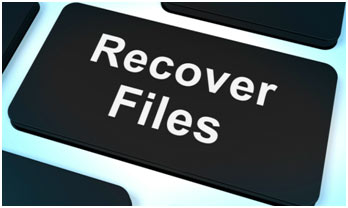How to recover deleted files in Windows 10
Oh… you have accidentally deleted the wrong file or any other deleted file. Now, what to do. Read the article to know about.
Deleting a file and then recovering it often even if it is no longer in Recycle Bin is easy in Windows 10. There are third-party data recovery tools readily available, yet they can be pricey. Rather, Microsoft provides a command-line utility called Windows File Recovery that restores deleted data. Readily available in the Microsoft Store, the app requires the Windows 10 May 2020 Update or higher.
Windows File recovery can recover photos, files, videos, as well as various other types of files on a mechanical hard drive, SSD, USB drive, or flash memory card. Right here is the complete guide on how you can recover your deleted files.
Recover from Recycle Bin

Whenever you mistakenly delete important files, the Recycle Bin needs to be the top place you look. To recover deleted files from the Recycle Bin:
- Double-click the Recycle Bin icon on the computer.
- Locate the deleted files and select them. You can pick several data by holding back the Ctrl key when you click their names or symbols.
- Right-click any type of selected data and click Restore. The selected files will be instantaneously recovered to their original location.
Recover Previous Versions Features
Windows 10 includes a very useful data recovery attribute, called “Restore previous versions”, which allows you to recover previous versions of all data as well as folders on your computer– given you have actually activated it. To do that:
- Open the Start menu.
- Type “system protection” and also hit Enter on your keyboard.
- Select a disk drive under “Protection Settings” and then click “Configure“.
- Select “Turn on system protection” and click “OK“.
- You can currently utilize the “Recover previous versions” feature to restore a data or folder to its previous state.
Windows Data Backup to Restore Permanently Deleted Files
Go to check your recent backups and follow these steps to get erased data back from a Windows back-up:

- Open “Settings” from the Start menu and head to “Update and Security”. Click the “Back-up” section to the left.

- Select “Back-up and Restore”. Click “Restore my files” > “Browse for files” or “Browse for folders” to select the previously created backup.
- Select where to save your documents. In the case of a naming dispute, Windows will caution you. Choose “Copy and Replace”, “Don’t copy” or “Copy, but keep both files” according to your requirements and after that wait for the recovering process to complete.
Recover Data from a System Image
The function of the System Image backup feature is to support the entire Windows 10 operating system, rather than simply specific folders and documents.
To recoup data from a System Image backup:
- Open the Start menu, type “settings”, and press Enter button on your keyboard.
- Select Update and Security and select Recover from the list of options on the left.
- Save your work and click the Restart now button under Advanced start-up.
- Click Troubleshoot > Advanced Options > See more recovery option > System Image Recovery.Select a System Photo backup document and also click Next.
- Choose additional restore options and click Next.
- Review the system image details and click Finish to start the restore procedure.
Recover Deleted Files on Windows 10 free:
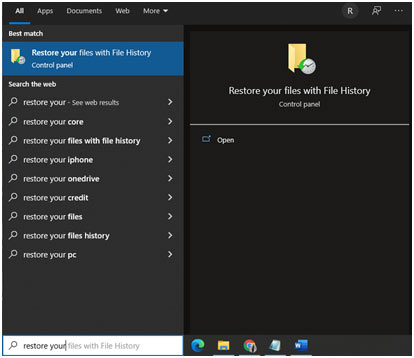
- Open the Start menu.
- Type “restore files” and hit Enter on your keyboard.
- Search the folder where your deleted files were saved.
- Select the “Restore” button in the center to undelete Windows 10 files to their original location.
- If you cannot see any type of folder, that’s probably due to the fact that File History is turned off. In that case, you ought to see an option to turn it on.