The clipboard is a part of RAM where your computer stores copied information. This can be a choice of text, a picture, a file, or other kinds of data. It is put in the clipboard when you use the “Copy” command, which can be located in the Edit menu of most programs.
Info from the clipboard may be pasted to a document or program with the “Paste” command, which can be located in the majority of programs’ Edit menu. For example, an image copied to the clipboard from the photo album might be pasted in an image editing application like Photoshop. An internet address could be copied to the clipboard in an email and pasted into your internet browser’s address area.
Some programs permit you to find out what information is saved in the clipboard. By way of instance, the Finder in Mac OS X permits you to select “Show Clipboard” in the Edit menu. After you copy data to the clipboard, all of the data that was stored in the clipboard is usually replaced by the new info. Because the clipboard information is saved in RAM, it’s also deleted if your pc is shut down or restarted.
Clipboard History
The clipboard history is a Group of data that you copied to the clipboard: texts from a variety of formats (plain text, rtf, HTML), pictures, file lists, etc.
What can you do with the clipboard history?
- Instantly copy data back to the clipboard.
- Paste any clip in the history directly to the chosen program.
- Look for the Essential clip from its own contents.
- Find out what program the information was copied from.
- Delete clips.
How To Enable Clipboard history?
Anything that you copied before enabling the clipboard history, it’s history will not appear. You may enable history by following the given instructions:
Step 1:
Search Clipboard settings in the Search Panel. And click the result to open it.
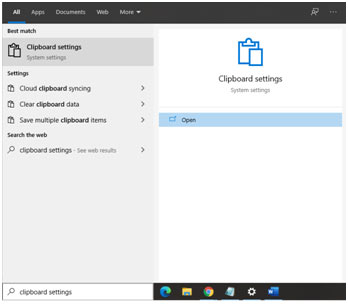
Step 2:
A window appears in front of you. Now, if the Clipboard History button is turned off then you have to turn it on, else your clipboards history is already saving.

How to View Clipboard History?
You can view clipboard history on Windows 10 by following these points:
Step 1:
To view your clipboard history, tap the Win+V keyboard shortcut. A little panel will open that will list all items, images, and text, that you copied to your clipboard.
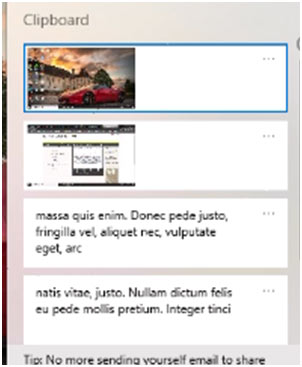
step 2:
Scroll through it and click an item you want to paste again.
Pin Your Item:
If you want to save the items even after clearing the clipboard history you have an option of Pin. When you look on the window, you will see that each item has three dots in front of them. Clicking it will show the drop-down menu. If you want to pin the item you can just click Pin option. It can save the item from being deleted when you clear your clipboard history.

Clear the Clipboard History:
- You can clear your history by clicking the Clear all button on the clipboard history panel.

- You can also clear the clipboard history from the Clipboard tab in the Settings app. This icon will show that it will clear all the data except the pinned ones.

