Sometimes while operating in Windows 10, we attempt to find an important file or folder however we are not able to locate it. It occurs because Windows 10 or some other operating system intentionally retain a few of the folders and files are hidden so the users may not accidentally delete or alter those folders and files because this may damage your computer system also may prove to be very devastating for you.
If you truly wish to utilize these folders or files, you’ll have to make them more visible. In the following guide, we’ll describe to you the ways through which you may show the hidden files and folders in Windows 10.
In this method, we’ll explain to you the way you can show the hidden files using the File Explorer in Windows 10. To do this, you need to proceed as follows:
- Type file explorer in the search part of your taskbar and then click the search result to open the File Explorer window or you could merely double-click its icon located in the taskbar to open it. The recently opened File Explorer window has been displayed in the picture below:

- Now click On the View tab to enlarge it as shown in the next picture:

- Finally, Tick the checkbox corresponding to the field of”Hidden Items” to show the hidden folders and files.
Second Way – Using Windows + S key:
- Press the Windows+S key combination to open a search box.
- Type hidden in the search box, then press the Enter key.
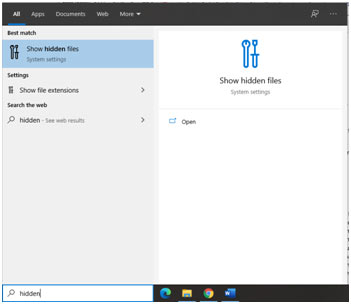
- Click Show hidden files. The File Explorer Options box should pop up.
- Select Show Hidden files, drives, and folders, then click on OK.
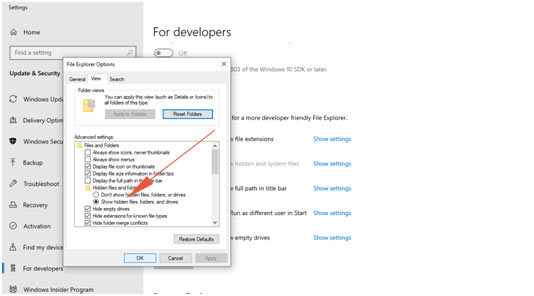
That is all there’s to it! Now you are going to have the ability to see all of the folders and files on your system which are typically hidden.
Important:
Like I Mentioned Previously, I urge”hiding” the hidden things again after you have completed the job at hand.
Third Way – Using Command Prompt
It is possible to use the Command Prompt and related controls to see hidden files. Command Prompt is the input field of a text-based user interface screen, a command-line interpreter program readily available in many Windows operating systems.
It is used to perform input commands, the majority of which are utilized to automate tasks via scripts and batch files, execute complex administrative purposes, troubleshoot, and resolve specific types of Windows problems. To utilize Command Prompt, you have to enter a valid command together with any parameters that are optional.
It then executes the command as input and performs whatever job or function it is intended to execute in Windows. Inside this guide, we explain how to open Command Prompt and the controls used to view hidden files in a special directory.
To launch elevated Command Prompt (to run it as administrator), type “command prompt” in Search and click on the“Command Prompt” result, then pick the“Run as administrator” option from the contextual menu.
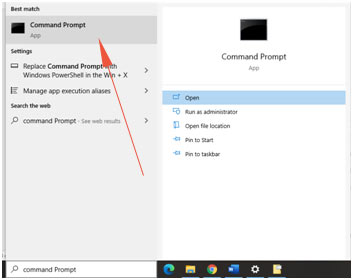
- If you want to find all hidden files and hidden directories in the current directory (the one which you have open/currently working with), type the“dir /ah” command and press Enter on your computer.
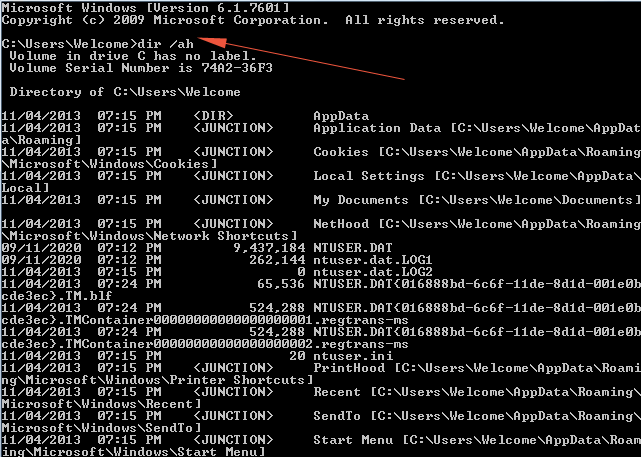
- If you want to find all hidden files in the current directory, however, you don’t require the hidden subdirectories to be displayed, type the”dir /ah-d” command and press Enter on your computer
- If you want All directories and files containing hidden files and hidden directories of the current directory to be displayed, then type the”dir /a” command and press Enter on your computer.
- If you type and implement the”attrib” command, you will notice all files saved in the current directory with their attributes to the left of the directory path and the filename. Files that have”H” letter Beside them are the files that are hidden
