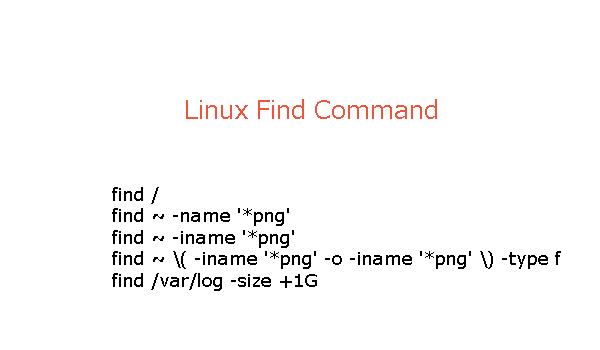What is the Linux find command?
The find command in Linux is a powerful utility used to search for files and directories in a directory hierarchy based on various criteria.
It allows users to locate files that match specified patterns and execute actions on them.
Here’s an overview of the basic syntax and common options of the find command:
Basic Syntax
There:
| starting_directory | Specifies the directory where the search begins. If not provided, it starts from the current working directory. |
| options | Modify the behavior of the find command. Some common options include:
|
| expression | Specifies the criteria for the search. It can include various tests and actions. |
A few examples of find command in Linux
Search by Name:
find /path/to/search -name filename.txt
Searches for files with the specified name.
Search by Type:
Searches for regular files (-type f) or directories (-type d).
Search by Modification Time:
Searches for files modified exactly n days ago.
Combining Multiple Criteria:
Combines multiple criteria using logical operators like AND (-a) and OR (-o).
Executing Commands on Found Files:
Executes a command on each found file (replace {} with the file name).
Ignoring Case in File Name Matches:
Performs a case-insensitive search for files with the specified name.
Print Paths or Perform Actions:
find /path/to/search -type f -delete
Prints the paths of found files (-print) or performs actions like deletion (-delete).
Search for Empty Files or Directories:
find /path/to/search -type d -empty
Searches for empty files or directories.
Exclude Specific Directories:
Excludes specific directories from the search.
FAQs about Linux find command
Q1: What is the purpose of the find command in Linux?
A1: The find command in Linux is used to search for files and directories in a directory hierarchy. It allows users to locate files based on various criteria such as name, type, modification time, and more.
Q2: How can I search for files with a specific name using the find command?
A2: You can search for files with a specific name using the -name option. For example:
Q3: Can I search for files modified within a certain time frame?
A3: Yes, the -mtime option allows you to search for files based on their modification time. For example, to find files modified in the last 7 days:
Q4: How do I search for directories using the find command?
A4: Use the -type option with the argument d to search for directories. For example:
Q5: Can I combine multiple criteria in a single find command?
A5: Yes, you can combine multiple criteria using logical operators such as -a for AND and -o for OR. For example:
Q6: How do I execute a command on each found file using the find command?
A6: Use the -exec option to execute a command on each found file. For example:
Replace command with the actual command you want to execute, and {} will be replaced with the file name.
Q7: Is it possible to search for files case-insensitively with find?
A7: Yes, use the -iname option to perform a case-insensitive search. For example:
Q8: How can I exclude specific directories from a find search?
A8: Use the -not -path combination to exclude specific directories. For example:
Q9: Can I delete files directly using the find command?
A9: Yes, you can use the -delete option to delete files found by the find command. For example:
Q10: How do I find empty files or directories with the find command?
A10: Use the -empty option to search for empty files or directories. For example:
find /path/to/search -type d -empty
Best Practices for Linux find command
Start the Search from a Specific Directory:
Specify the starting directory for the search to avoid searching the entire filesystem unintentionally.
Use Specific Criteria:
Be specific with your search criteria to narrow down the results. For example, use options like -type, -name, and -mtime to target specific file types, names, or modification times.
Combine Multiple Criteria:
Combine multiple criteria using logical operators (-a for AND, -o for OR) to refine your search.
Execute Commands Safely:
If using the -exec option to execute commands on found files, be cautious. Use the \; at the end to terminate the command.
Use -execdir for Safer Execution:
When using -exec, consider using -execdir instead. It executes the command from the directory containing the matched file, reducing the risk of unintended consequences.
Escape Special Characters:
If your search involves special characters or wildcards, escape them to prevent unintended expansions.
Exclude Unwanted Directories:
Use the -not -path combination to exclude specific directories from the search.
Print Paths Before Executing Actions:
Before executing actions such as deletion, print the paths to ensure you are targeting the correct files.
Use -delete with Caution:
When using the -delete option, ensure that you are confident about the files being deleted. Consider testing with the -print option first.
Be Mindful of Performance:
Depending on the size of the directory structure, searching may take time. Be patient and avoid unnecessary searches. Use specific criteria to speed up the process.
Regularly Review and Adjust:
Periodically review your find commands to ensure they still meet your requirements. File structures may change over time, and adjustments may be necessary.
Conclusion
In conclusion, the find command in Linux is a powerful and flexible tool for searching and locating files and directories within a directory hierarchy. It provides a wide range of options and expressions, allowing users to tailor their searches based on various criteria. Understanding and following best practices when using the find command is crucial to ensure accurate results and prevent unintended actions.
Key takeaways and recommendations include:
- Start searches from a specific directory to avoid unintentionally searching the entire filesystem.
- Be specific with criteria using options like
-name,-type, and-mtimeto narrow down results. - Combine multiple criteria using logical operators (
-afor AND,-ofor OR) for more refined searches. - Exercise caution when using
-execto execute commands on found files, and consider using-execdirfor safer execution. - Escape special characters and be mindful of wildcards to prevent unintended expansions.
- Exclude unwanted directories using the
-not -pathcombination. - Print paths before executing actions like deletion to verify the targets.
- Use
-deletewith caution, and consider testing with-printfirst. - Be mindful of performance and use specific criteria to speed up searches, especially in large directory structures.
- Regularly review and adjust your
findcommands to ensure they remain effective as file structures evolve over time.
By adhering to these best practices, users can harness the full potential of the find command while minimizing the risk of errors and enhancing overall efficiency in file and directory searches on Linux systems.