On the right side of the Windows 10 taskbar, you’d come across a panel that has several icons of their startup programs or the present desktop running programs. This region of the taskbar is named Notification Area or, more commonly, that the System Tray.
The System Tray enables rapid access to numerous Windows 10 system configurations and also can help you to track the running programs. But for some reason, if you would like to hide or reveal the program icons in the system tray, then you are able to do it easily without a lot of difficulty because it’s more customizable in Windows 10, unlike the previous versions of Windows.
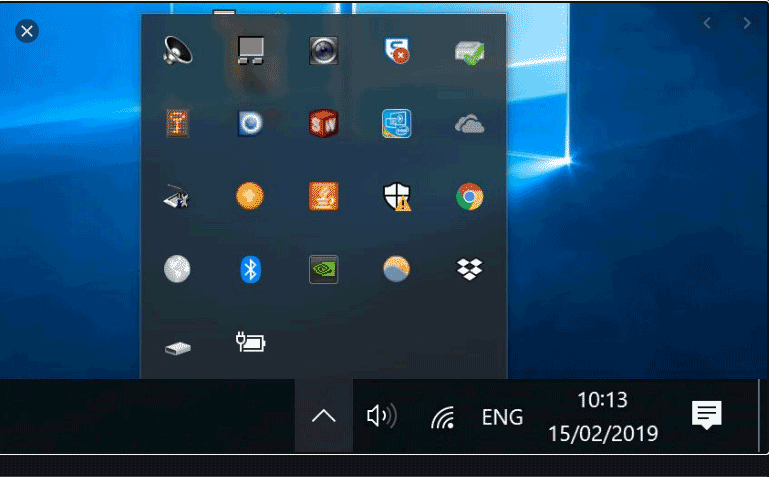
Managing the Icons in the System Tray by Mouse
Follow these steps to show/hide icons in the system tray using a mouse.
Step 1:
On the rightmost side of the taskbar, click the up arrow to open the hidden icons.
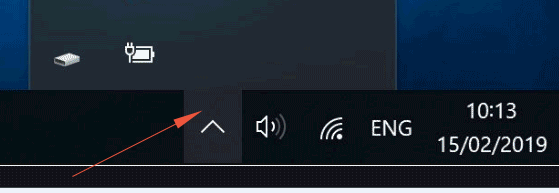
Step 2:
Drag and drop the icons that you need to show from the concealed icons section to the System Tray.
Step 3:
In the same way, drag and drop icons from the system tray into the hidden icons section you would like to hide.
Note: To choose the system tray in the computer keyboard by short key, press Windows icon + B and hit the Enter key. Use the arrow keys to browse through the programs.
Using the Settings option to show/hide
The other way is using the Windows Settings to show/hide the icons in the notification area. To accomplish that, follow these steps:
Step 1:
Go to Settings -> Personalization
and there Click on the “Taskbar”
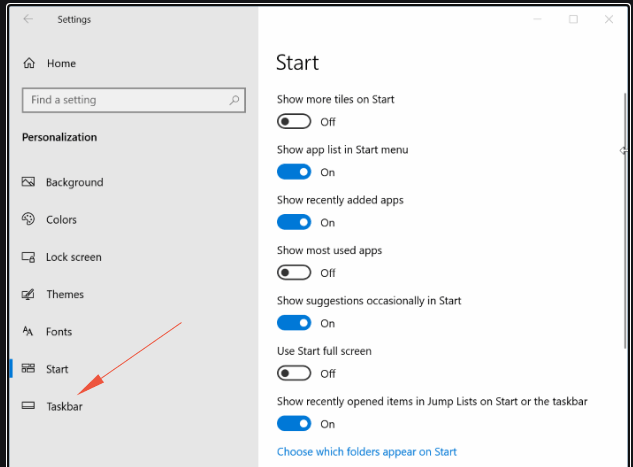
Step 2:
Click on the “Select which icons appear on the taskbar” under the Notification Area.
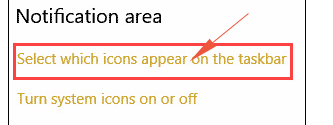
Step 3:
After clicking the above option, you should see a screen showing icons along with a toggle switch.
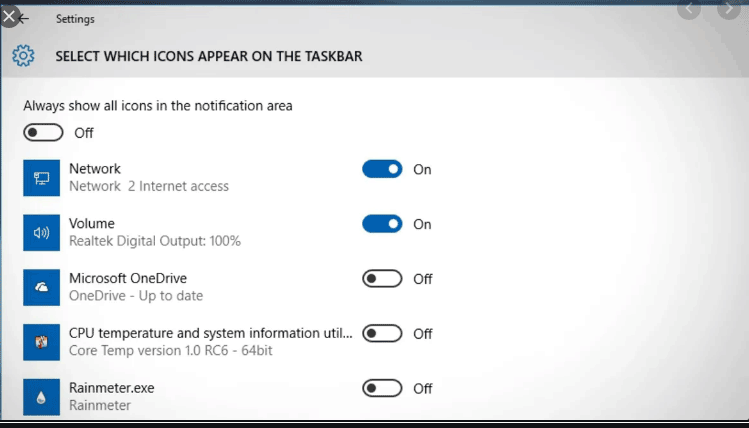
You may turn on/off the icons as you want. For turn off all, just On the “Always show all icons…” or on/off icons individually.
Show/Hide system icons
The system icons, for example, Clock, Volume, Network, etc. can be turned On/Off by using the other in the notification area.
Step 1:
Again go to the:
Settings->Personalization->
And there click on the “Taskbar”
(as shown above).
Step 2:
There, click on the “Turn system icons on or off” and it should display the next screen with system icons On/Off options.
