How to know which Linux version I am using in command line?
You may end up in a situation where you will need to know the Linux kernel version being used in your system. As a result of the strong Linux command line, you can easily find that out.
Linux is a free and open source operating system.
There are several versions of Linux out there. They are generally called Linux distribution.
A few typical Linux distribution names are:
- Debian
- Ubuntu
- Suse
- OpenSUSE
- CentOS
- Arch
- Fedora
- RHEL
To get the security patches, it is important that you know the exact Linux OS name and version.
Simple command to get the Linux kernel version
By using this simple command, you may know the Linux kernel version. For that, follow these steps:
- Open you’re your bash shell terminal.
- Type the following command to ger the Linux kernel version:
The output can be like this (varies with your OS version):
That output means, you are running version 4.4 of Linux Kernal.
For Ubuntu, the word “generic” means you are using desktop version.
This would have been “Server” for the Ubuntu server edition.
Getting more info by –a
In order to get all information including Linux kernel version, pae kernel type and SMP, you may use the –a with above command. Run this command:
The example output:
Linux welcome-computer 2.6.32-23-generic-pae #37-Ubuntu SMP Sun Aug 25 11:55:23 UTC 2018 i686 GNU/Linux
Second way – using the /proc/version file
You may also find the Linux version by seeing the contents of /proc/version file. Execute the following command:
It should print the information like above. Try this command for better display:
Using dmesg command for Linux kernel version
The dmesg is a strong command used for writing kernel messages. It’s also very helpful for getting system information.
Since dmesg offers an awful lot of advice, you should normally use a command like less to read it. But since we are here just to look at the Linux kernel version, grepping on Linux’ should give the desired output.
A sample output:
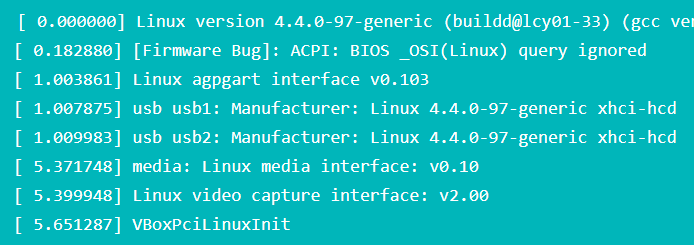
An example of /etc/os-release file
Run the following command:
The sample output:

The hostnamectl command
You may also use the hostnamectl to get and modify the system hostname and other information. In order to get the Kernal version of Linux and OS name, use the following command:
The sample output:

For RH-based OS
In order to get the Red Hat Linux (RH) version if you use Red Hat based OS, you may use this command:
cat /etc/redhat-release
For Debian based system
Run this command for Debian based system:
Frequently Asked Questions
Q1: Why is it important to know the Linux version and kernel being used on my system?A1: Knowing the Linux version and kernel is crucial for various reasons, including obtaining security patches, ensuring compatibility with software, and troubleshooting system issues. It provides essential information about the underlying operating system.
Q2: How can I quickly check the Linux kernel version using the command line?
A2: You can use the uname -r command to quickly check the Linux kernel version.
Q3: What do different components of the Linux kernel version signify?
A3: The Linux kernel version, such as “4.4.0-97-generic,” consists of major, minor, and patch version numbers. The term “generic” in Ubuntu signifies the type of kernel, indicating a desktop version.
Q4: Are there alternative ways to gather more information about the Linux system besides the kernel version?
A4: Yes, using the uname -a command provides additional details, including the kernel type and SMP information.
Q5: How can I find the Linux version by examining the contents of the /proc/version file?
A5: You can use the cat /proc/version command to display information about the Linux version directly.
Q6: Is there a recommended command to extract the Linux kernel version from the dmesg logs?
A6: Yes, you can use the dmesg | grep Linux command to filter the kernel version from the system log. This is particularly useful for extracting specific information.
Q7: What information does the /etc/os-release file provide about the Linux system?
A7: The /etc/os-release file contains details about the Linux distribution, version, and other system-related information.
Q8: How can I use the hostnamectl command to obtain information about the Linux kernel version and OS name?
A8: You can use the hostnamectl command to get comprehensive system information, including the Linux kernel version and OS name.
Q9: What command can be used to determine the Red Hat Linux version for Red Hat-based operating systems?
A9: For Red Hat-based systems, you can use the cat /etc/redhat-release command to find information about the Red Hat Linux version.
Q10: How can I find the version information on a Debian-based system using the command line?
A10: You can use the cat /etc/*_version command to find version information on a Debian-based system. This command will display relevant details about the Debian version.
Conclusion
Of all above-mentioned commands, the simple if using the $ uname command. This is generic and can be used in various Linux distributions.
In conclusion, determining the Linux version you are using is a fundamental aspect of managing your system, especially when it comes to ensuring security updates and compatibility.
The article outlines five effective ways to identify the Linux distribution and kernel version through command-line tools.
These methods include using the uname command for a quick check, examining the contents of the /proc/version file, leveraging the dmesg command to extract kernel messages, inspecting the /etc/os-release file for distribution details, and utilizing the hostnamectl command for comprehensive system information.
Being able to employ these commands allows users to gather essential information about their Linux environment, whether they are using Debian, Ubuntu, Suse, CentOS, Arch, Fedora, RHEL, or any other distribution.
Knowing the Linux version is crucial for staying informed about security patches and maintaining system compatibility. With these simple and effective command-line tools, users can quickly and accurately identify their Linux distribution and kernel version.
