What is System Volume Information used for?
The System Volume Information is used for storing necessary details consisting of System Restore Points, Volume Shadow Copy, Indexing Service Database, NTFS Disk Quota Settings, Distributed Link Tracking Service Database, DFS Replication and File deduplication service database.
However, if your drivers are formatted with the NTFS file system, then you can not access the System Volume Details folder, even you use administrator privileges. And if you double-click the folder, you’ll get an error message stating that “Location is not available” or “Access is denied”.
Why does this thing happen?
This is because Windows uses this folder for certain system-level functions. The approvals are set to protect against users and programs without the proper approvals amending the files inside and interfering with essential system functions.
Thankfully, you can open the System Volume Info folder if your drive is formatted with the exFAT or FAT32 file system. And if you open the folder, you can see that there are two files present there – WPSettings.dat and IndexeVolumeGuid.
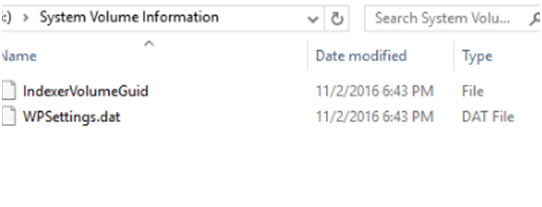
IndexerVolumeGuid
The IndexerVolumeGuid file is used to assign a special identifier to the drive. Then the Windows Indexing Service analyses the drive’s files and indexes them to make you can access them faster.
WPSettings.dat file
The WPSettings.dat file is also developed by Windows service, but the function of it is unsure.
Is System Volume Information large?
In some cases, it is. This is due to the fact that it contains your system restore points. So how to minimize the size of System Volume Information? You can delete some restore points. Follow the steps below for that:
Step 1:
Open Control Panel and then select System and Security.
Step 2:
Tap System and then select System Protection in the left panel.
Step 3:
Choose the drive you want to minimize the size of the System Volume Information folder and then tap Configure….
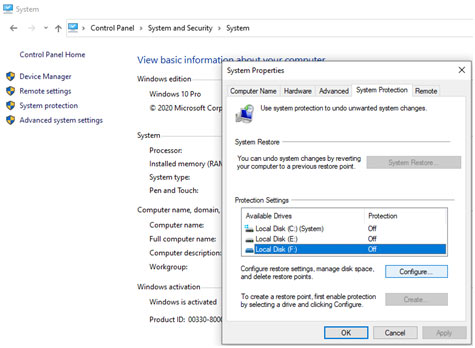
Step 4:
By default, the System Restore can occupy up to 10 GB space for system restore per drive, which means the system restore can take 10 GB, so you can minimize the size of the System Volume Information folder by reducing the maximum space using Max usage. Then tap OK to save changes.
Important:
If you make certain that you do not need the system restore points, you can click Delete to clear the previous restore points. In addition, you can likewise choose to check Disable system protection to disable the system restore mechanism for the drive.
Why is System Volume Information huge?
System Volume Information can consume gigabytes of disk space if System Restore is enabled on the drive. However, unlike earlier variations of Windows, Windows 10 does not completely on its own produce restore points every 24 hours. It produces it just when required so that there will not be unneeded restore points.
Can the System Volume Information folder be deleted?
No. This Folder is not just the System Restore snapshots store folder. Because it consists of info and metadata utilized by Backup, Volume Shadow Copy, and Browse indexer, this folder should not be deleted, especially if it’s a system drive or the drives which are included in Windows Search index.
On USB flash drives and SD cards, you might delete the folder if you don’t plan to include its locations in the Explore index. However, this is recommended leaving the folder as it is even on external drives, as it takes not much disk space. As the folder is hidden and protected (attributes: System + Hidden), it won’t be much of an inconvenience.
