- 1) How to Fix Basic RAM Problems??
- 2) 1. Free Up Space in RAM
- 3) 2. Fixing RAM By Removing It
- 4) 3. Fix For Abrupt and Random Reboot
- 5) 4. Reseat Memory Components/ Modules
- 6) 5. The Correct Part
- 7) 6. Configure The RAM Correctly
- 8) 7. Swap Modules
- 9) 8. Clean Up the Slots
- 10) 9. BIOS Upgrade
- 11) You may also like to learn:
How to Fix Basic RAM Problems??
Most of us deal with computer system troubles every now and then. Most of these issues relate to chip-set breakdown and maybe also at various other times due to computer memory fault.
The common things include the memory may not being seated properly, an outlet is bad, or the slot might need cleaning. Or you have the wrong part for your computer system or did not properly follow the configuration policies. Below are some fundamental services to deal with faulty RAM or related issues.
1. Free Up Space in RAM
The first thing you can attempt to maximize RAM is rebooting your computer. When you reboot or switch off your computer, all of your RAM (saved data) will certainly be wiped clean and programs will be restarted. This can potentially remove some processes and also programs that are running behind the scenes, using up your RAM storage.
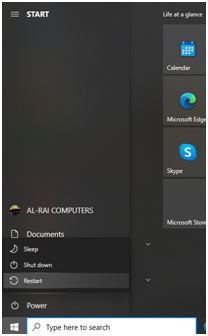
2. Fixing RAM By Removing It
- Shut down your computer system and also disconnect all the components from each other. Only open the case when you have powered off it as electricity is a severe hazard.
- Open up the computer casing by following the instructions in the user’s handbook supplied by your manufacturer. It’s important because each system has different specs based on the manufacturer.
- Check the placement of the RAM slot in your computer system as well as delicately remove the RAM card/stick from this slot.
- There can be two to four RAM ports in a computer and so you have to locate the failing port initially.
- You will require to use both your hands to remove the card. Be careful and hold the card carefully.
- Evaluate the RAM stick or card carefully to spot any type of physical damage. If you observe this, the RAM must be replaced.
- Remove the gathered dust from the RAM slot utilizing a proper cleaner like a blow dryer or a compressed air cleaner.
- Insert the RAM back right into the port as well as connect whatever back. Turn ON your computer system and see if it functions or not. If it does not, then you will require to replace the RAM slot.

3. Fix For Abrupt and Random Reboot
There are numerous reasons for an abrupt computer restart and faulty RAM is among them. To address this problem, you need to get a new RAM chip of similar specification that you are currently using on your computer and try it for a time. If your computer system runs perfectly with the new RAM chip, after that you have correctly diagnosed the problem.
4. Reseat Memory Components/ Modules
You will listen to an audible click when reseating memory components and they remain in place. Do not use way too much force to reseat the memory component into the slot this can cause serious damage to the module, slot or motherboard.
5. The Correct Part
On the manufacturer’s website, you can look up the component number. Several memory makers have configurators, which indicate the compatibilities of your component.
6. Configure The RAM Correctly
Several computers require component installment in banks of equal-capacity modules. Some computer systems call for the highest possible capacity component to be in the lowest labeled bank. Other computer systems require that all outlets be loaded; still, others call for single-banked memory. Use the configurator to seek out arrangement policies particular to your computer.
7. Swap Modules
Swap modules into various ports. If you have more than one memory module, try different combinations one by one. This might determine a faulty element.
8. Clean Up the Slots
Clean the socket and pins on the memory component. Utilize a soft cloth to wipe the pins on the module. Utilize a PC vacuum cleaner or compressed air to blow the dust off the socket. Do not make use of solvent, which might rust the metal or avert the leads from making complete contact.

9. BIOS Upgrade
If your computer isn’t acknowledging all of your RAM it might be a trouble with the BIOS. Examine the motherboard or check the PC manufacturer’s website for possible BIOS upgrades. Make dual sure that you have the appropriate BIOS upgrade for your motherboard. Flash the incorrect upgrade can result in needing a new motherboard.

